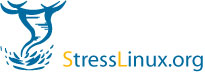| | 2 | |
| | 3 | == Quick steps == |
| | 4 | === current version === |
| | 5 | |
| | 6 | '''ISO distribution:''' |
| | 7 | 01. Download the iso image and extract the bzip2 compressed archive. |
| | 8 | 02. Burn the .iso file with your favourite cd-r application. |
| | 9 | 03. Boot your target system with newly created disc. |
| | 10 | 04. At first login with '''user:''' stress and '''password:''' stress |
| | 11 | 05. Keyboard layout select will start, select your prefered keyboard layout |
| | 12 | 06. The next dialog shows sl-wizard, which allows you to load predefined lm_sensor configurations. If your mainboard is not listed, select Cancel. |
| | 13 | 07. If sensors configuration got loaded and works, then you will see sensor readings on TTY12 (STRG+F12) |
| | 14 | 08. Switching to TTY11 will show harddisk temprature readings, if a valid drive is detected. |
| | 15 | 09. TTY10 shows you ethernet throughput on eth0 (needs working dhcp server on your network) |
| | 16 | 10. Tools for testing your system are listed in the motd. For little help on these tools type <toolname> --help |
| | 17 | 11. If you need to login into stresslinux via ssh, use the user "stress" with password "stress" . Use 'sudo -i' to get root rights. |
| | 18 | 12. If you want to rerun sl-wizard, then execute "rm /tmp/sensors". Now run sl-wizard.sh. |
| | 19 | |
| | 20 | '''USB distribution:''' |
| | 21 | 01. Download the oem image and extract the bzip2 compressed archive. |
| | 22 | 02. Write the .raw image to your USB stick. see [#How to image USB flash drives] for details. |
| | 23 | |
| | 24 | === until version 0.3.1 === |
| | 25 | |
| | 26 | '''ISO distribution:''' |
| | 27 | |
| | 28 | 01. Download the iso-image: .iso.zip on Win32 Systems or .iso.bz2 on Linux |
| | 29 | 02. Unpack the iso and burn it with your favourite cd-r application (e.g. Nero on Win32 / cdrecord on Linux) |
| | 30 | 03. Boot from your newly created disc. |
| | 31 | 04. Type root and press RETURN on "stress login: " |
| | 32 | 05. In the next dialog select your keyboard layout - for german you can press RETURN |
| | 33 | 06. The second dialog will be the sl-wizard where you can select your mainboard-/vendor/type, this will load the needed modules for your hardware sensors. |
| | 34 | 07. If the modules are successfully loaded and all sensors detected correctly then you can see the output of sensors on tty12. |
| | 35 | 08. On tty11 he temperatures of your IDE/SCSI harddrives will be displayed. |
| | 36 | 09. tty10 shows you a graphical ethernet throughput meter. |
| | 37 | 10. Tools for testing your system are listed in the motd. For little help on these tools type <toolname> --help |
| | 38 | 11. If you need to login into stresslinux via ssh, use the user "stress" with password "stress" . This is a 2nd root account. |
| | 39 | 12. If you want to rerun sl-wizard, then execute "rm /tmp/sensors". Now run sl-wizard.sh. |
| | 40 | |
| | 41 | '''PXE distribution:''' |
| | 42 | |
| | 43 | 1. The pxe package includes a small readme, with requirements and some sample configuration files for dhcp,tftp,nfs |
| | 44 | |
| | 45 | '''USB distribution:''' (not heavily tested) |
| | 46 | |
| | 47 | 1. Get the pxe package and the mk_bootstick package. |
| | 48 | 2. Extract the pxe distribution into the mk_bootstick folder, a folder _stresslinux should now exist. |
| | 49 | 3. Then run./mk_bootstick /dev/<device-to-your-stic>, on some flash memorys you do not need a partition number |
| | 50 | 4. follow the output from mk_bootstick |
| | 51 | |
| | 52 | |
| 127 | | == Quick steps until version 0.3.1 == |
| 128 | | |
| 129 | | '''ISO distribution:''' |
| 130 | | |
| 131 | | 01. Download the iso-image: .iso.zip on Win32 Systems or .iso.bz2 on Linux |
| 132 | | 02. Unpack the iso and burn it with your favourite cd-r application (e.g. Nero on Win32 / cdrecord on Linux) |
| 133 | | 03. Boot from your newly created disc. |
| 134 | | 04. Type root and press RETURN on "stress login: " |
| 135 | | 05. In the next dialog select your keyboard layout - for german you can press RETURN |
| 136 | | 06. The second dialog will be the sl-wizard where you can select your mainboard-/vendor/type, this will load the needed modules for your hardware sensors. |
| 137 | | 07. If the modules are successfully loaded and all sensors detected correctly then you can see the output of sensors on tty12. |
| 138 | | 08. On tty11 he temperatures of your IDE/SCSI harddrives will be displayed. |
| 139 | | 09. tty10 shows you a graphical ethernet throughput meter. |
| 140 | | 10. Tools for testing your system are listed in the motd. For little help on these tools type <toolname> --help |
| 141 | | 11. If you need to login into stresslinux via ssh, use the user "stress" with password "stress" . This is a 2nd root account. |
| 142 | | 12. If you want to rerun sl-wizard, then execute "rm /tmp/sensors". Now run sl-wizard.sh. |
| 143 | | |
| 144 | | '''PXE distribution:''' |
| 145 | | |
| 146 | | 1. The pxe package includes a small readme, with requirements and some sample configuration files for dhcp,tftp,nfs |
| 147 | | |
| 148 | | '''USB distribution:''' (not heavily tested) |
| 149 | | |
| 150 | | 1. Get the pxe package and the mk_bootstick package. |
| 151 | | 2. Extract the pxe distribution into the mk_bootstick folder, a folder _stresslinux should now exist. |
| 152 | | 3. Then run./mk_bootstick /dev/<device-to-your-stic>, on some flash memorys you do not need a partition number |
| 153 | | 4. follow the output from mk_bootstick |